I work with projects with DLLs and other files, and am constantly rebuilding (due to C# being a bit buggy) my solutions a lot. One instance of what I mean by buggy is that when Intellisense sees a problem, and you fix it, it says it is still there.
So here is how to put the “Rebuild Solution” up front:
- Starting off with nothing fancy in your VS:
2. Click Tools > Customize:
3. In the Customize menu, click the Commands tab:
4. Leaving the Menu bar selected at the top (feel free to put it somewhere else, but I’m lazy), scroll down and select Build, then click Add Command:
5. For some odd reason, this is how you show commands under the Build tab in the normal menu. Select Rebuild Solution and click Close:
6. Now just Close/OK the windows you opened, and you now have your handy Rebuild Solution up front!
You can re-order the tabs any way you like in the same Customize menu… In fact, where you select above determines where it will be added… Experiment!
Deprecated: Function get_magic_quotes_gpc() is deprecated in /homepages/16/d105165054/htdocs/atcp.us/blog/wp-includes/formatting.php on line 4819
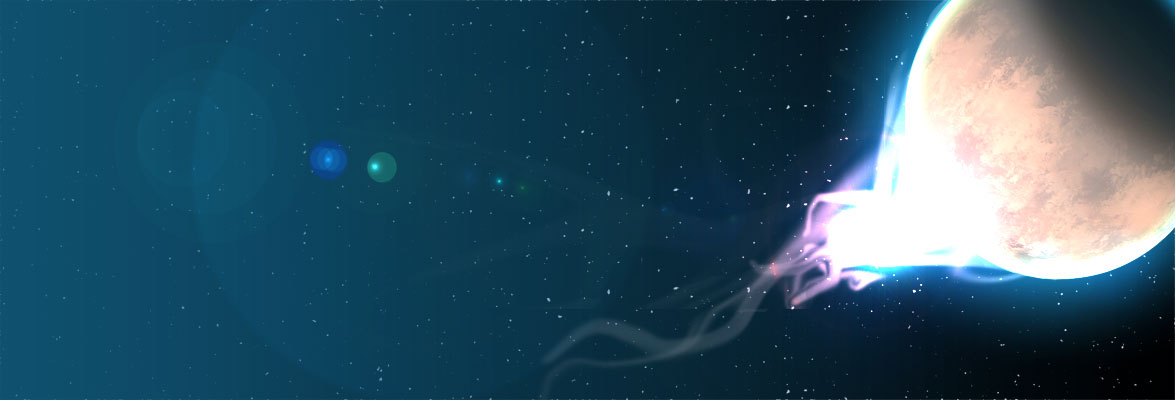
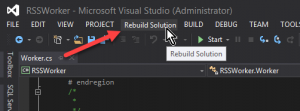
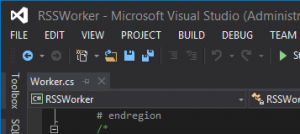
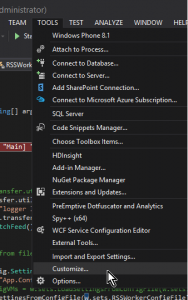
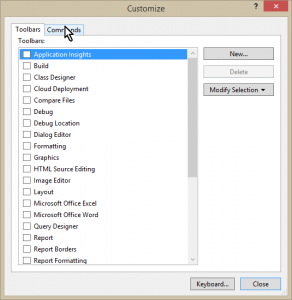
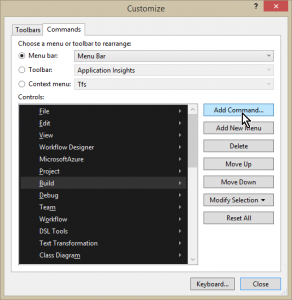
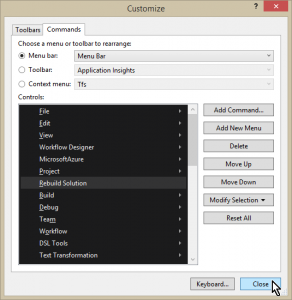
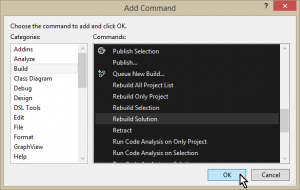
Deprecated: Function get_magic_quotes_gpc() is deprecated in /homepages/16/d105165054/htdocs/atcp.us/blog/wp-includes/formatting.php on line 4819
Deprecated: Function get_magic_quotes_gpc() is deprecated in /homepages/16/d105165054/htdocs/atcp.us/blog/wp-includes/formatting.php on line 4819
Deprecated: Function get_magic_quotes_gpc() is deprecated in /homepages/16/d105165054/htdocs/atcp.us/blog/wp-includes/formatting.php on line 4819